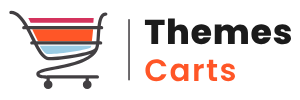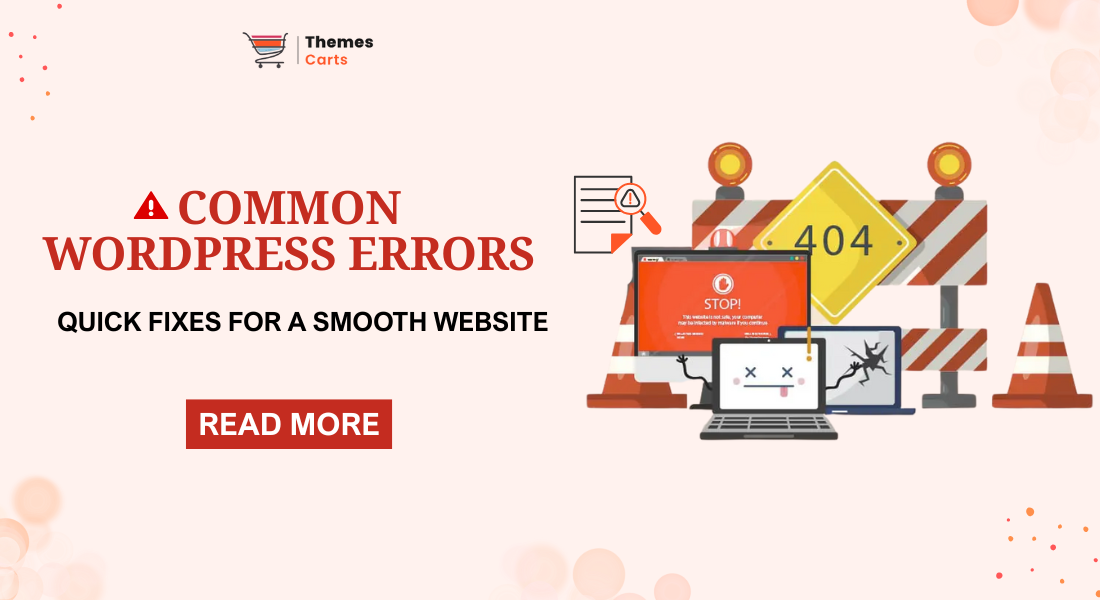
Running my first WordPress site felt amazing until I hit those classic Common WordPress Errors out of nowhere. One minute, my homepage was fine; next, I was staring at the infamous White Screen of Death and error messages like “Internal Server Error” or “Error Establishing a Database Connection.” It stressed me out, but along the way, I realized every WordPress user faces issues like slow website performance, plugin conflicts, broken links, and image upload failures. With a little grit and a lot of Googling, I picked up quick ways to fix WordPress errors, keep my site safe, and boost loading speed. In this guide, I’m sharing my go-to WordPress error solutions with proven troubleshooting tips, so anyone can enjoy a smooth, hassle-free website without the tech headache.
Why Do Common WordPress Errors Happen?
Common WordPress errors occur for various reasons: it could be a malfunctioning plugin, a theme with an issue, server problems, or even a minor error in the website files. Sometimes, WordPress becomes confused if the files have incorrect settings or if the memory it uses is insufficient. Knowing what causes the error helps find the right WordPress error solutions fast.
| Expert Insights: If you want to avoid headaches from “Common WordPress Errors” like site crashes, broken layouts, or plugin conflicts, it’s smart to start with a premium foundation. Grab our main WordPress Theme Bundle to get 20+ high-quality, SEO-friendly themes built for speed, mobile responsiveness, and hassle-free updates. WooCommerce shop, this bundle helps prevent those classic WordPress errors with clean code and expert support. Not ready for a bundle? Pick your perfect single theme to match your specific needs, and ensure your site stays smooth, secure, and easy to customize as you grow. |
Top Common WordPress Errors and How to Fix Them
1. White Screen of Death (WSoD)
What It is:
The White Screen of Death is a frustrating issue where your WordPress website suddenly shows a completely blank white page with no messages or content. It’s as if your entire website vanished into thin air, leaving visitors with nothing to see or interact with, which can cause panic for site owners.
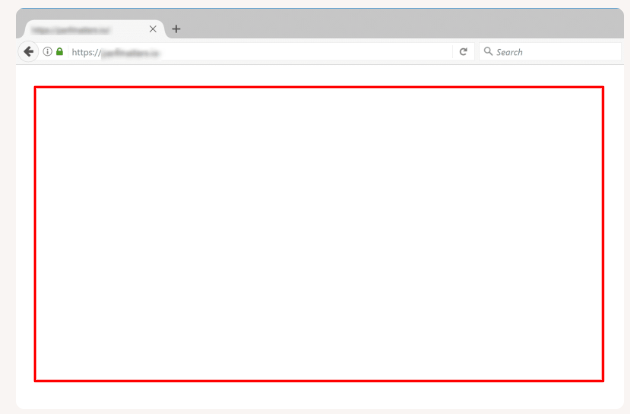
Why Does it Happen?
This usually happens due to conflicts or issues with plugins or themes, or when WordPress runs out of the allocated memory it needs to work properly. Sometimes PHP errors or corrupted files cause this invisible page.
How to fix WordPress errors like WSoD:
- Disable all plugins by renaming the plugins folder using FTP or the file manager.
- Switch to a default WordPress theme like “Twenty Twenty-Four.”
- Increase the PHP memory limit by adding define(‘WP_MEMORY_LIMIT’, ‘256M’); to wp-config.php.
- Enable debugging in wp-config.php to track the error:
define(‘WP_DEBUG’, true);
define(‘WP_DEBUG_LOG’, true);
define(‘WP_DEBUG_DISPLAY’, false);
- Clear your browser cache and reload the site.
2. Internal Server Error (500 Error)
What It is:
The Internal Server Error, also known as the 500 Error, is a general message your website shows when something goes wrong on the server, but it doesn’t say exactly what the problem is. When this error appears, visitors cannot access your site, and it looks like the entire website is broken or down, which can be alarming and confusing for both visitors and site owners.

Why Does it Happen?
This error often happens because the website’s important configuration file called .htaccess is corrupted or broken. It can also arise from conflicts between plugins or themes that don’t work well together, or because of problems with the server setup. Sometimes, the PHP memory limit is too low, which causes WordPress to crash. Server permissions or corrupted WordPress core files can also lead to this error, making it tricky to pinpoint without proper troubleshooting.
How to fix WordPress errors like 500 Error:
- Rename the .htaccess file and go to WordPress dashboard → Settings → Permalinks, then click “Save Changes” to regenerate it.
- Deactivate all plugins by renaming the plugins folder, then reactivate one by one to identify the cause.
- Switch to the default WordPress theme to rule out theme issues.
- Increase PHP memory limit if needed.
- Check your server error logs or contact your host if the problem persists.
3. Error Establishing a Database Connection
What It is:
This error means that WordPress cannot connect to the database where your website’s content, settings, and everything else are stored. When this happens, visitors to your site see a message about connection problems instead of your website loading properly. As a result, your site becomes inaccessible — no pages load, and you cannot even access the WordPress dashboard to make changes.
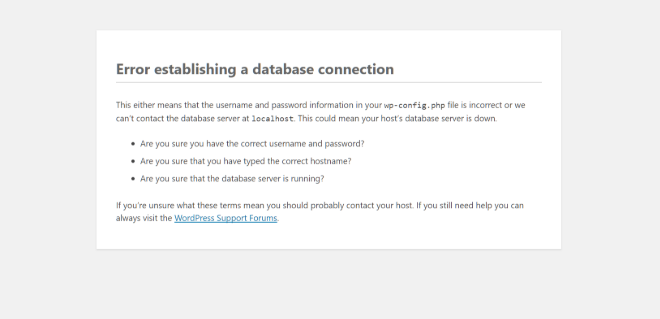
Why Does it Happen?
The main reasons for this problem are usually incorrect database login details in the WordPress settings file, damage or corruption in the database itself, or issues with the database server at the hosting provider. If the database username, password, or host is wrong, WordPress can’t communicate with the database. Also, servers can be down or overloaded, causing connection failures. Sometimes, database tables become corrupted, which also leads to this error.
How to fix WordPress errors like this:
- Verify and correct the database name, username, password, and host in the wp-config.php file.
- Contact your web hosting provider to check if their database server is down.
- Repair the database by adding define(‘WP_ALLOW_REPAIR’, true); to wp-config.php and visiting yoursite.com/wp-admin/maint/repair.php.
- Restore your site from a backup if corruption is severe.
- Optimize your database regularly to avoid issues.
4. WordPress Login Page Refreshes or Redirects Back
What It is:
This problem occurs when you try to log in to your WordPress dashboard by entering your username and password, but instead of letting you in, it keeps sending you back to the login screen. This creates a loop, where you are stuck repeatedly on the login page without access to your admin area. It feels like the login process never completes, locking you out of your website’s backend.
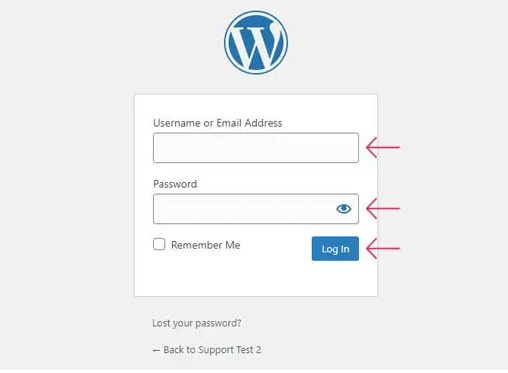
Why Does it Happen?
This usually happens because the site URL settings in WordPress are incorrect or mismatched, causing the login process to redirect improperly. Another common cause is corrupted browser cookies and cache, which interfere with the authentication process. Problems with the .htaccess file or conflicts between plugins and themes can also trigger this login redirect loop error. Clearing cookies, fixing URL settings, and disabling conflicting plugins often solve the problem.
How to fix WordPress errors like this:
- Clear your browser cookies and cache.
- Check WP_HOME and WP_SITEURL values in wp-config.php to make sure they match your site’s URL:
define(‘WP_HOME’, ‘https://yourwebsite.com‘);
define(‘WP_SITEURL’, ‘https://yourwebsite.com’);
- Rename the .htaccess file and resave the permalink settings.
- Disable plugins that might interfere with login.
- Try logging in from a different browser or device.
5. Connection Timed Out
What It is:
The “Connection Timed Out” error in WordPress occurs when the website takes too long to load and ultimately stops responding, causing visitors to see a server timeout message or a blank page. It indicates that the server couldn’t process the request within the allotted time, often leaving the site temporarily inaccessible and frustrating users who can’t access the content or perform actions on the website. This timeout typically happens during periods of high traffic or when the server is overloaded with resource-intensive processes.
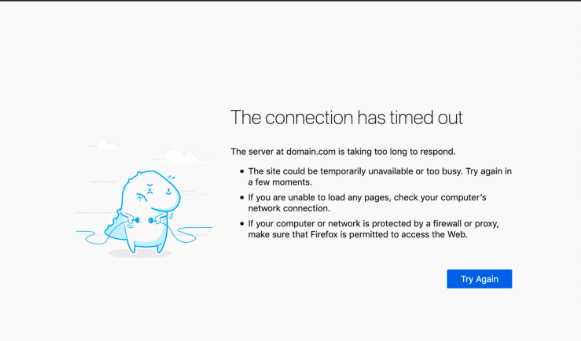
Why Does it Happen?
The main reasons behind this error are usually that the hosting server is overwhelmed with too many requests, or the site is using excessive resources such as heavy plugins or themes. Additionally, low PHP memory limits can significantly slow down or halt page loading, leading to timeouts. Other causes include server misconfigurations, network issues, or temporary server downtime, all of which hinder the server’s ability to respond quickly to user requests.
How to fix WordPress errors like this:
- Increase the PHP memory limit in wp-config.php to at least 256M.
- Deactivate or remove heavy plugins and themes temporarily.
- Optimize your images and database to reduce server load.
- Upgrade your hosting plan or contact your hosting provider.
- Use caching plugins to improve site speed.
6. 404 Page Not Found Errors
What It is:
When a visitor clicks on a link to a page or post on your WordPress website but sees a “404 Not Found” error instead, it means the website cannot locate the page they are trying to access. This error message indicates that the specific content no longer exists at the requested URL or cannot be found on the server, leading to an interrupted browsing experience for users.
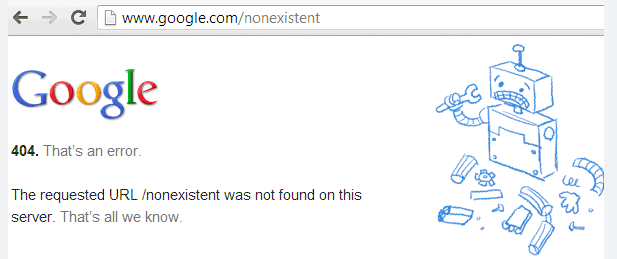
Why Does it Happen?
This error happens mostly because the links leading to the page are broken or changed, or the permalink settings on the WordPress site are outdated. Sometimes, a page might be deleted or moved without updating the links pointing to it, causing the server to fail in locating the resource and triggering the 404 message.
How to fix WordPress errors like this:
- Go to the WordPress dashboard → Settings → Permalinks and click “Save Changes” to refresh permalinks.
- Check the URL in the browser to ensure it’s correct.
- Recreate missing pages or posts if needed.
- Use redirection plugins to redirect old URLs to new ones.
- Clear your caching plugin or browser cache.
7. White Text or Missing Buttons in Visual Editor
What It is:
When you are editing posts or pages in WordPress, you might notice that the buttons in the editor toolbar suddenly disappear or the text turns white and becomes invisible. This can make it very difficult to format your content or even see what you are typing. This problem affects the visual editor, where you normally click on buttons for bold, italic, links, and other formatting options, interfering with your ability to create or edit content smoothly.
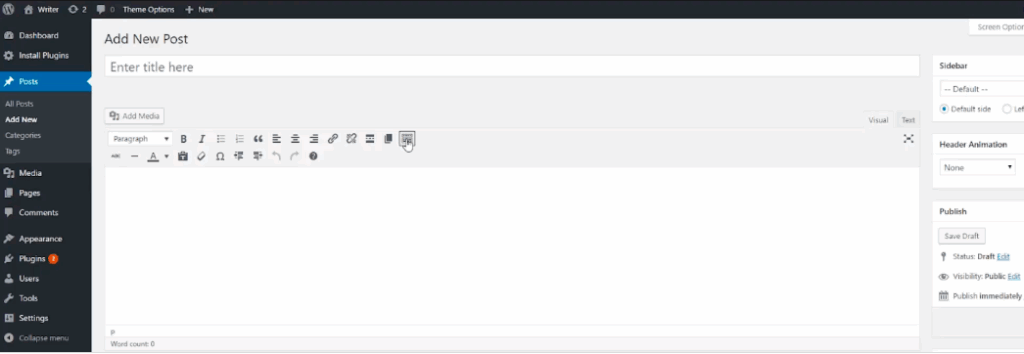
Why Does it Happen?
This issue usually occurs because of conflicts between JavaScript files used by plugins or themes, which can prevent the editor from loading correctly. An outdated browser cache sometimes stores broken or old versions of the editor scripts, causing similar display problems. When scripts don’t load properly or get blocked, the visual editor looks broken, resulting in missing buttons and white text. Clearing the browser cache, disabling conflicting plugins, or refreshing editor files often solves the problem.
How to fix WordPress errors like this:
- Clear the browser cache or open the WordPress editor in incognito mode.
- Disable all plugins and reactivate one by one to identify the culprit.
- Add define(‘CONCATENATE_SCRIPTS’, false); in wp-config.php to prevent JavaScript conflicts.
- Update your browser to the latest version.
- Switch to the default theme and check again.
8. Memory Exhausted Error
What It is:
The Allowed memory size exhausted error in WordPress appears when the website runs out of the amount of memory it is allowed to use for its operations, causing the site to stop working properly and display an error message.
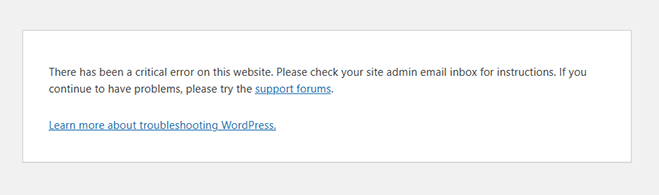
Why Does it Happen?
This problem occurs because WordPress, which relies on PHP, tries to use more memory than the server allocates for it, leading to the website crashing or becoming unresponsive. The error often shows up during actions like uploading large files, activating heavy plugins, or running resource-intensive themes, especially if the site’s memory limits are set too low. This problem mainly happens when the hosting provider’s PHP memory limit is insufficient to handle the demands of the website, particularly on shared hosting plans where resources are more restricted.
How to fix WordPress errors like this:
- Increase PHP memory limit in wp-config.php:
define(‘WP_MEMORY_LIMIT’, ‘256M’);
- Contact your host to increase server memory limits if needed.
- Disable unnecessary or heavy plugins and themes.
- Optimize your database and images to reduce memory use.
- Avoid running too many processes simultaneously.
9. Theme and Plugin Compatibility Issues
What It Is:
Sometimes, a plugin or theme on your WordPress website may not work well with other parts of the site, causing crashes, errors, or problems with how your pages look. This means certain features might stop working, or your site may not display properly, making it frustrating to use and confusing for visitors.
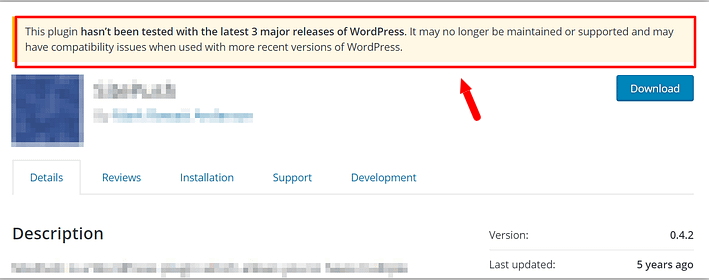
Why Does it Happen?
These issues usually happen because the plugins or themes are old or not designed to work with the current version of WordPress you are using. Sometimes, they might also clash with each other, which creates conflicts that break your site’s normal function or appearance. Keeping everything updated helps avoid these problems.
If your WordPress website is breaking due to incompatible or outdated themes, consider switching to a well-coded theme like those in our Construction WordPress Themes Collection. These themes are optimized for performance and security, reducing the chances of theme-related errors.
How to fix WordPress errors like this:
- Keep all plugins and themes updated regularly.
- Switch to the default theme to check for compatibility.
- Deactivate all plugins and activate them one by one.
- Remove unused plugins to reduce conflicts.
- Choose plugins and themes from trusted developers.
10. Image Upload Issues
What It is:
When you try to upload images to your WordPress website, sometimes the upload fails or the images appear as broken links on your site. This problem can be frustrating because your content might be ready, but you can’t add the pictures that make your pages look complete. It can happen when you upload directly to posts or through the media library, and it stops your site from displaying images correctly.
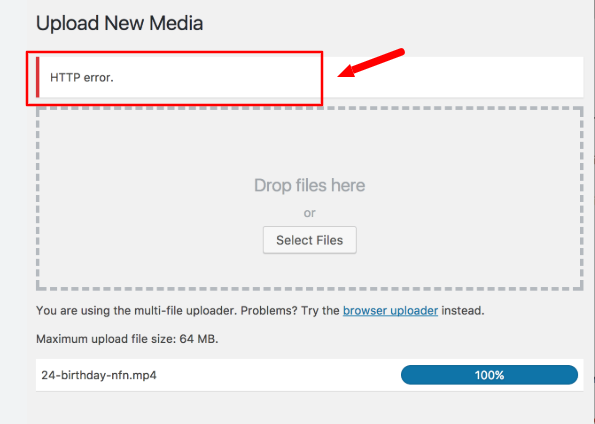
Why Does it Happen?
This issue usually happens because of incorrect settings on the server that control file permissions or because the server limits resources like memory or upload size. If WordPress does not have permission to write files in the uploads folder or if the server restricts the file size, images won’t upload properly. Other reasons include technical conflicts from plugins or themes, or even browser problems that interrupt the uploading process.
How to fix WordPress errors like this:
- Check and set folder permissions: 755 for folders, 644 for files.
- Increase PHP memory limit in wp-config.php.
- Temporarily disable any plugins related to image handling.
- Clear the browser cache and try uploading again.
- Contact the host if the server’s temporary folder is full.
Want to explore high-quality themes that can minimize common WordPress issues? Check out our latest article on the Top Free WordPress Themes in 2025 You Need to Try.
Conclusion
Dealing with common WordPress errors like the White Screen of Death, internal server error, or database connection hassles can be super stressful, trust me, I’ve been there! But having some quick WordPress error solutions and troubleshooting hacks up your sleeve makes a big difference. Whenever issues popped up, slow loading, image upload failures, broken links, or plugin conflicts learned that most WordPress problems have pretty straightforward fixes.
With a bit of patience, regular updates, and knowing when to check file permissions or PHP memory limits, you can fix WordPress errors fast and keep your site running smoothly. Follow these simple steps for a hassle-free website, boost your SEO ranking, improve user experience, and make sure your site is always ready for visitors and search engines alike.